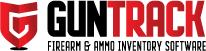It’s a good idea always to have a backup of your data. We will eventually have an automated backup tool built into the application that will automate this process for you; in the meantime, it’s a good idea once you have inventory inputted to do a quick backup manually. You can copy these two files onto another hard drive or thumb drive to be stored offsite or to put in your safe.
First, navigate to the GUNTRACK Folder on the computer where you installed GUNTRACK. Usually, it will look something like this:
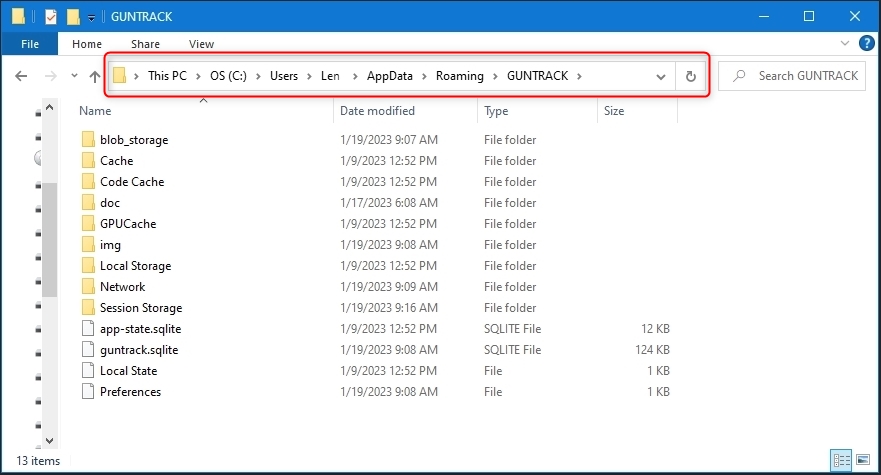
Next, locate the two database files and two folders you need to back up:
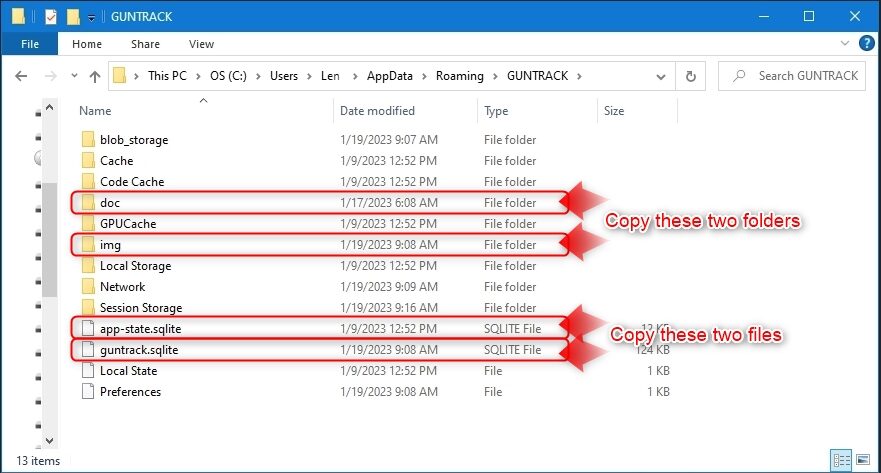
Make a copy of the files and folders. “Ctrl”+”C” (to copy) and “Ctrl”+”V” (to paste them onto a thumb drive or another drive), or you can also select them and drag them onto a thumb drive or another hard drive.
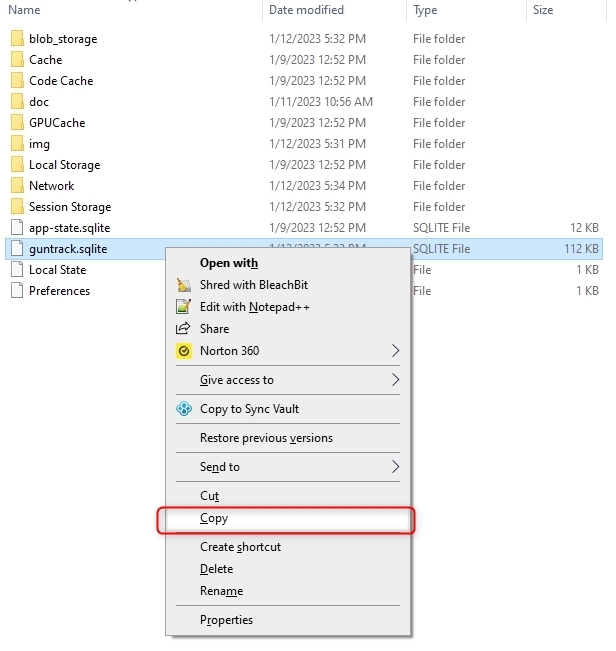
Paste the files or copies onto another hard drive or thumb drive; it should look like this.
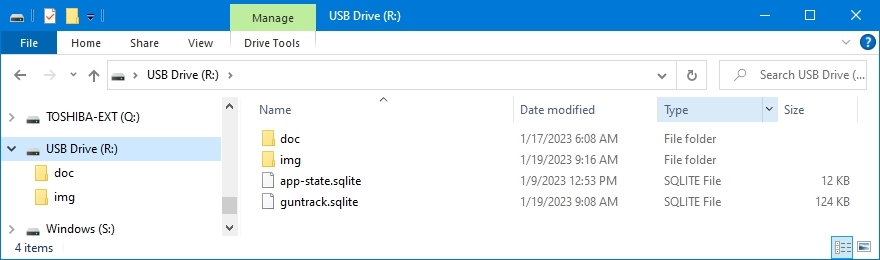
f you ever had to reinstall or lose your computer, you would have to download and install GUNTRACK again on another computer and then copy over these two folders and two files to the new install GUNTRACK folder of the new computer.