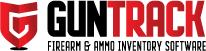Images are an important part of keeping accurate use records for your firearms inventory. In the following article, we’ll discuss the various methods you can use to easily upload images into the GUNTRACK Software Edition.
1. Use a Mobile Device and Cloud Storage for Your Images
Using your mobile phone to take photos is one of the most common image-capturing devices. Many of us are familiar with using our phones to record almost all aspects of our daily lives. If you currently use a storage sync service like “Amazon Photos”, “Google Images”, “iCloud”, or another similar service that syncs your phone’s images with your cloud storage this option will be an easy way to access the images as you need them for your inventory record keeping. Most cloud image storage services like Amazon Photos will have the option to use your computer to upload or download the images in your account. If you have the Amazon Photo app on your mobile device, you can sync your images with your cloud image account. You can then open Amazon Photos on your computer where you have GUNTRACK installed and upload directly from your Amazon Photos account or you can create a file on your computer where you transfer the images you want to upload into GUNTRACK. Tip, you can use Amazon Photos as a way just to transfer your images from your mobile device to your computer. To be even more safe, you can delete the images off your phone and Amazon Photos once you upload them into GUNTRACK. Remember, your images are also Encrypted using AES-256 Encryption so they will be secured once they are in your GUNTRACK account.
Options for Image Storage for Mobile Device
2. Connect your Mobile Device to Your Computer and Transfer the Photos You want to Upload into your GUNTRACK Inventory
Connecting your mobile device in some cases is a breeze. This will enable you to quickly transfer the images you want to use for your inventory and firearm records. It seems like the newer phones make it more difficult to connect your phone to your computer. Here are quick videos showing you how to connect your mobile phone to a computer.
How to connect Android to PC
How to connect your iPhone to Your Computer
3. Most Secure Way – Use a Camera with a Memory Storage Card
If you want the most secure way and also do not want to upload to a cloud image storage or you don’t want to use your mobile device to take photos, you can use a standalone digital camera with a traditional memory card. Most newer computers will have a way you can plug in your camera using a USB connection to access the images on the camera. Also, some computers will have a dedicated SD Card Reader that will allow you to insert your SD Memory Card right into the computer and copy the images over to your computer. This is considered to be one of the most secure ways to keep your images secure and not have to transfer them to any cloud. Tip for a best practice in security – Once you upload into your GUNTRACK Software, you can delete the images from the disk or from the folder you transferred them to. This will limit the chance of someone getting a copy of the image.
Best way to get your photos off your digital camera?